1. Preparing your Android phone/tablet for installing the game
1. Install ES File Explorer a file manager app to your device. Tap Install and after you finish downloading the files it’ll automatically be installed to your device. Do open the app tap Open.
2. Enable Trust unknown sources option
Menu > Setting > Security > mark on Trust unknown sources if there is no mark
1. Install ES File Explorer a file manager app to your device. Tap Install and after you finish downloading the files it’ll automatically be installed to your device. Do open the app tap Open.
Menu > Setting > Security > mark on Trust unknown sources if there is no mark
Note: Different devices may have different paths to Trust unknown sources and USB debugging options and it may differ from the path we show here.
3. Enable USB debugging option
Menu > Settings > Applications > Development > mark on USB debugging if there is no mark
3. Enable USB debugging option
Menu > Settings > Applications > Development > mark on USB debugging if there is no mark
2. Guide on how to install games using your PC (with USB cable)
Important! If you’re planning on downloading games to your phone or tablet using Wi-Fi you’ll need this guide
1. Let’s look at how you install a game with cache using Farm business as an example. Download 2 files (*.apk installation file and *.zip cache file), that are under the game description to your PC to any folder you created or to your Desktop.
2. Plug your phone/tablet via USB cable using Mass Storage Mode or Media Transfer Protocol (MTP) and copy two files you downloaded to Download folder, the root folder of your memory.
To see the files you downloaded using your phone/tablet you need to have ES File Explorer (for more details see step 1 of Preparing your device)
The game files will look like this through ES File Explorer on your device
The game files will look like this through ES File Explorer on your device
3. Select the *.zip file and tap Extract. In the pop up window you’ll need to enter the correct cache path (usually the cache path is indicated on mob.org under the game description, if it’s not there you can find out where to place the cache here and tap OK.
4. After you extract files go back to Download folder (previous step), tap the *.apk file and then Install.
5. After the installation is complete run the game and enjoy it.
6. We recommend deleting installation files from your Download folder after that, so your device remains clutter-free.
Holding your finger on the file will select it and then you can delete it by selecting Delete in the menu at the bottom of the screen.
Holding your finger on the file will select it and then you can delete it by selecting Delete in the menu at the bottom of the screen.









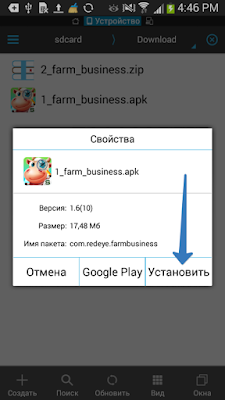



No comments :
Post a Comment